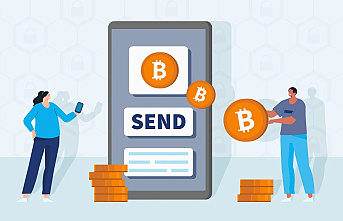This series of tricks will help you recover lost data from your storage drive.
Most likely, on some other occasion you have come across the unpleasant situation that when connecting a USB to a computer, this gives an error such as USB stick is not recognized. Because technology often does not work as we would like, and although we treat things with care, they can go wrong at the most inopportune moment.
And it is that the pendrives or external cards are those devices that if they get damaged or give error they can make you lose valuable files for your work, study or personal life. For that reason, here we bring you a series of tricks to repair a damaged USB.
Try connecting it to another port
It may seem obvious, but many times we are obsessed with the problem is on the USB stick when it is not. When trying to repair a damaged USB, the first thing you should do is try connecting it to another USB port (in case there are more) to see if it works. Another option to make sure it works or not is to connect it to another computer.
Identify the problem
First of all you must identify why your USB does not work. It is not the same that the device has gotten wet or broken, that it has not been removed in safe mode, that the computer has been turned off while you are using it, that it has a problem in the 'software', etc. And it is that depending on the degree of damage, you can obtain one or the other results.
Use the error checking tool
Windows includes this tool by default on your computers. It is used to find errors in the USB and to repair them automatically. The process can take anywhere from seconds to a few minutes, depending on the type of memory it is and its capacity. With a little luck, this tool will manage to repair your damaged USB.
Repair damaged USB using CMD
Another option to try to repair a damaged USB without formatting it is to use the Windows CMD console. For this you will have to connect the pendrive to the computer and open the command line by pressing the Windows + R keys and typing 'cmd'. You can also access this console by clicking on the Windows start button and typing the same letters or clicking on Start and Run.
At this moment you will see a black MS-DOS window in which you will have to write 'chkdsk / x / f D:' (all without quotes). In this case D is the letters that correspond to the drive assigned to USB on that computer, so you would have to change it to F :, G: or whatever appears on your computer. Then you just have to press enter and let the CMD console analyze the error memory for errors and try to repair them.
Use data recovery software
To try to repair a damaged USB quickly and without eating too much, you can try downloading a data recovery program. Based on our experiences, EaseUS Data Recovery Wizard Free is the best data recovery program. When installing this program on your computer, you just have to open it and, with the USB connected, follow the steps to recover the files.
When all else fails
If at this point you have not managed to recover the files from your damaged USB, you can try formatting the USB key. In this way you will lose the data stored in it, but you can get the USB memory to work again (as long as the damage is not due to a failure in the reader or some other physical problem).
To repair a damaged USB by formatting it, you will have to open the Computer window (in Windows), select the flash drive, right-click on it and select the Format option. Now it's time to wait until the process is complete and eject your memory or card.