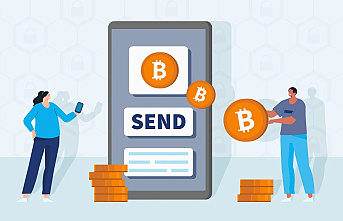Are you tired of the old Steve or Alex look? Customize your Minecraft avatar for a personalized playing experience. Minecraft skins give your avatar a distinct custom look that allows you to stand out. Installing a custom Minecraft skin can give your in-game appearance a tasteful upgrade.
Ready to harness the power of this handy Minecraft feature? Here's a kid's guide to Minecraft skins to help you harness the power of the game.
What is a Minecraft skin?
A Minecraft skin is a custom texture that modifies the appearance of your player or mob model's in-game appearance. It lets gives your Minecraft player avatar an exciting look.
By default, Minecraft player avatars take one of two classic looks—Steve or Alex skin. The default Minecraft skin is automatically generated according to your account ID when you create a Minecraft account.
While you can't switch between the two default choices, you can change your avatar's appearance for a more personalized look. You can have your Minecraft player look like your favorite celebrity or movie character.
Have your pick from thousands of cool free Minecraft skins spread across your favorite activities, characters, movies, celebrities, and more.
How Do I Use Minecraft Free Skins?
Players who buy a genuine Minecraft copy can change their avatar's appearance. You can do this via the Minecraft launcher or the official website. Luckily, you're spoiled for choice when picking a Minecraft skin.
Dozens of dedicated websites provide a diverse range of free Minecraft skins to all Minecraft players. Download your preferred Minecraft skin, install it, and heighten your playing experience. Have fun experimenting with different high-quality, free-use skins until you get the one you like.
Creating Your Own Minecraft Skin
Are you feeling more adventurous? Make your avatar stand out with personalized Minecraft skin. It may take a little patience and practice, but the results are worth it. Luckily, you have plenty of templates to help you with proper sizing and dimensions.
- Standard Minecraft skin: This 64 x 64 template features 3,264 customizable pixels and is compatible with all Minecraft versions. It's divided into all parts you need to create a custom avatar.
- Slim Minecraft skin: This is an advanced template with slimmer arms compatible with version 1.8 or higher. Using it with older versions distorts the appearance of the avatar's arms.
In Minecraft Bedrock Edition, both templates can have a 128 x 128 resolution, giving you 4x more pixels to create a free Minecraft skin.
Installing a Custom Minecraft Skin
At first, downloading and installing a Minecraft free skin may seem tricky, but it is pretty straightforward. It all depends on the device you're using to change your avatar's skin.
Changing Your Avatar on PC
- Choose and download your new skin
- Log into your Minecraft account
- Click on your email address and select Profile from the drop-down list.
- Click on Skin and select your avatar model—Steve or Alex
- Upload the Minecraft skin and exit the page
- Launch your game
Customizing Your Avatar in Minecraft: Java Edition
- Download your preferred Minecraft skin
- Open Minecraft launcher
- Click the Skins tab, then the New Skin button.
- Choose your Player Model—Steve or Alex
- Click Browse to open the file with the Minecraft skin
- Select the new skin and click Open to upload the file.
- Click Save & Use to use the new avatar skin
Customizing Your Avatar on Pocket Edition
- Download and save the new skin to your phone's gallery
- Open the Minecraft app and open the Profile page
- Tap Edit Character to open a side menu
- Tap the Owned button
- Tap Import, then Choose New Skin tab
- Choose the free Minecraft skin from the phone's gallery
- Choose the correct Player Model—Alex or Steve
- Launch the game to enjoy your new and improved avatar
As you've seen from this kid's guide to Minecraft skins, there are no restrictions to changing your Minecraft avatar. You can change it as often as you wish. Just be sure to get your Minecraft skins from a trustworthy and reliable source.