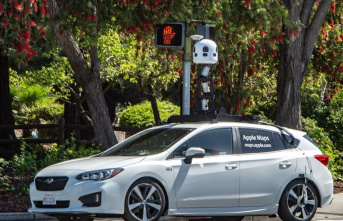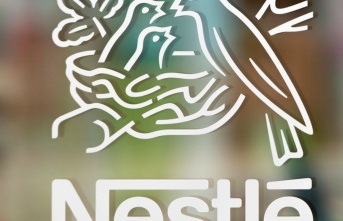Anyone who streams a lot on Netflix knows it: The portal shows lots of titles from films and series that you have already seen - or that you do not want to continue watching after a short taste. Many users do not know that they can edit these lists. Here's how it works.
Netflix users who want to see exactly what they've streamed over the past few months can find the information in their account settings. There, under "Profiles and Parental Controls", open the tab with the desired profile and click on "Title History". A list will now open showing what has been seen sorted by date. Each title can be hidden in the list by clicking on the crossed-out circle. Netflix states that it can take up to 24 hours for the title to disappear from the list. The function is not available for child profiles.
Netflix also offers the option to download a copy of all personal information stored - even if the profile is now deactivated. In this case, simply open the relevant link and request the data. It may take up to 30 days for the requested information to be sent to users. Both options can only be controlled via the browser version of Netflix.
If you want to edit your "continue watching" list, you can do this on all common end devices. It's easiest in the browser, where all you have to do is place your mouse pointer over the title you want and click the little X next to the play button. If you don't click directly, but instead hold the mouse over the X, Netflix will indicate that it's a "Remove from row" option.
On televisions, users have to click on the detailed information of a series or a film before they can find the "Remove from series" option there as well. It is similar on mobile devices, where you click on the three options next to the (not) desired title in the corresponding row. Then an overlay opens, in which the option "Remove from row" can be found again at the bottom. On both iOS and Android devices, this only works with the latest version of the Netflix app. Those using an older version will use the browser method and hide the title from the title history, causing Netflix to automatically remove it from the "Continue Watching" series.